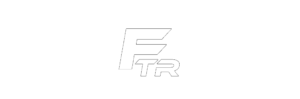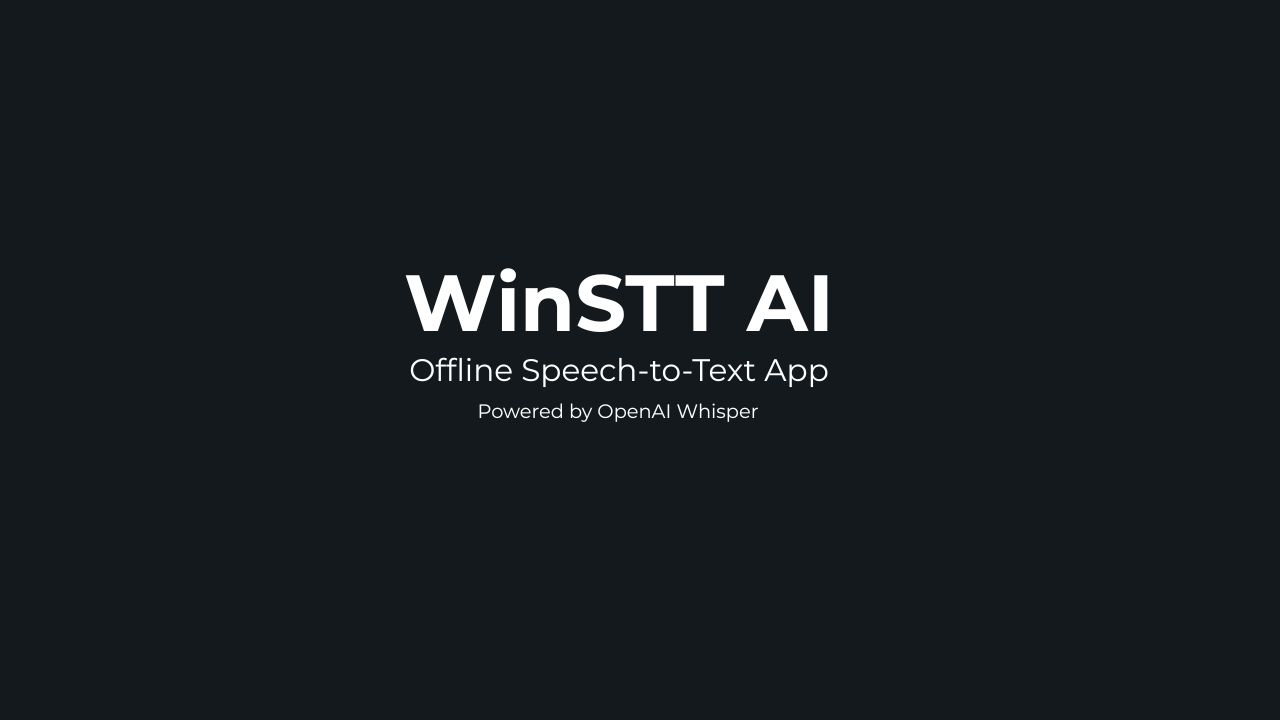File Information
| File | Details |
|---|---|
| Name | WinSTT AI |
| Type | Desktop Application |
| Developer | Independent (Open-Source) |
| Model Used | OpenAI Whisper (large-v2 model supported) |
| License | Open Source (MIT License) |
| Platform | Windows 10 & 11 (64-bit) |
| Languages Supported | 99+ languages |
| Offline Capable | Yes |
| File Size | 193MB (Varies based on Whisper model used) |
| Last Updated | 2025 |
| Official Repo | dahshury/WinSTT |
Table of contents
Description
WinSTT AI is a lightweight desktop application designed to bring accurate & efficient speech-to-text (STT) capabilities to Windows users by leveraging OpenAI’s Whisper model. Unlike traditional speech recognition tools that rely on cloud processing, WinSTT runs completely offline, providing users with both privacy & performance.
The app integrates seamlessly with your desktop environment, allowing you to dictate into any active application. From writing emails & articles to capturing notes or holding live conversations, WinSTT is engineered for real-time voice typing with minimal latency. It supports over 99 languages & dialects, making it a highly versatile tool for multilingual users.
One of the core advantages of WinSTT is its customizable hotkey system, which allows quick activation from anywhere on your desktop. Users can toggle voice input without leaving their workflow. The transcription quality is powered by Whisper’s deep learning model, trained on vast multilingual datasets, ensuring robust performance even in noisy environments.
For professionals, content creators, students, or individuals looking to improve productivity without compromising data privacy, WinSTT offers a powerful alternative to cloud-based STT tools. The application is also open-source, giving developers & researchers full control to customize or contribute to its evolution.
Features of WinSTT
- Offline Speech-to-Text: No internet connection required; runs entirely on your machine using OpenAI Whisper.
- Application-Agnostic Input: Transcribes directly into any text field across Windows — from browsers & editors to chat windows.
- Hotkey Activation: Global hotkey setup for quickly starting or stopping voice transcription.
- Multi-language Support: Recognizes speech in over 99 languages, including regional dialects.
- Supports Whisper Model Variants: Use smaller models for faster speed or the large-v2 model for maximum accuracy.
- Open Source: Built under the MIT License. Transparent & customizable.
- No Tracking or Ads: Designed for privacy-conscious users with a minimal interface.
Screenshots
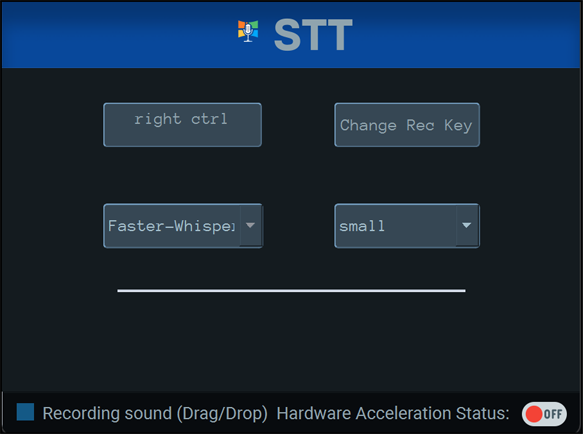
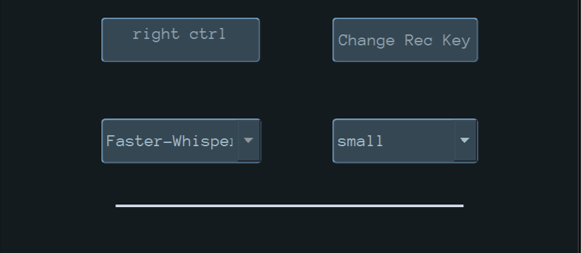
System Requirements
| Component | Minimum Requirement |
|---|---|
| OS | Windows 10 or Windows 11 (64-bit) |
| RAM | 8 GB minimum (16 GB recommended for large models) |
| Processor | x64 CPU with AVX support; GPU (CUDA) optional for speed |
| Disk Space | At least 2–3 GB for model files |
| Python | Required only for source builds (Python 3.9+) |
| GPU | Optional (NVIDIA GPU recommended for faster inference) |
How To Install ??
Precompiled Binary (Recommended for Windows Users)
For most users, the easiest way to get started with WinSTT is to download the precompiled .exe binary. This version is ideal if you want a quick setup without dealing with source code, Python, or external dependencies.
Steps:
- Download the latest
WinSTT.exefile by scrolling to the Download Section at the bottom of this page. - Double-click
WinSTT.exeto launch the application. - Set your preferred hotkey for voice transcription.
- Hold the hotkey to speak. Release it to insert the transcribed text into any active text field.
Note: On first launch, the application will download Whisper model files (1–3 GB). An internet connection is required for this one-time setup. Once downloaded, no internet is needed unless you change the model.
Developer Setup (For Contributors & Advanced Users)
If you prefer full control or want to contribute to development, you can set up WinSTT from source using uv for dependency management.
Prerequisites
- Python 3.11 or newer
- Git
uv(a modern alternative to pip + virtualenv)
Install uv:
# Windows PowerShell
powershell -ExecutionPolicy ByPass -c "irm https://astral.sh/uv/install.ps1 | iex"
# Or via pip
pip install uv
Clone the Repository
git clone https://github.com/dahshury/WinSTT
cd WinSTT
Install Dependencies
Choose the setup that fits your system:
- CPU-only (recommended for most users) bashCopyEdit
uv sync --extra cpu - GPU acceleration (NVIDIA CUDA support required) bashCopyEdit
uv sync --extra gpu - Development (CPU) bashCopyEdit
uv sync --extra dev --extra cpu - Development (GPU) bashCopyEdit
uv sync --extra dev --extra gpu
Linux users may require additional setup for PyAudio.
Start the App
- Recommended method with loading screen: bashCopyEdit
uv run python src/main_async.py - Alternate standard version: bashCopyEdit
uv run python src/main.py - Activate manually: bashCopyEdit
source .venv/bin/activate # Linux/macOS # .venv\Scripts\activate # Windows python src/main_async.py
Use
main_async.pyfor better user experience with a visible loading screen.
Build an Executable (Optional)
uv sync --extra build
uv run pyinstaller --onefile src/main.py
Update Dependencies
uv lock --upgrade
uv sync
Usage Instructions
- Hold the recording hotkey (default:
Alt + Ctrl + A) to start dictation. - Release the key to stop recording & paste transcribed text into the active field.
- You can change the hotkey by clicking “Record Key” in the app and selecting your preferred key combination.
- On first use, model files are downloaded automatically.
- CPU mode runs Whisper-Turbo (quantized) by default. GPU mode uses full Whisper for better accuracy & speed.
- Minimum recording length is 0.5 seconds. Shorter audio will be ignored.
Troubleshooting
White Screen on Startup
- Use async version: bashCopyEdit
uv run python src/main_async.py - Or test UI only: bashCopyEdit
uv run python src/main_minimal.py
Common Issues
| Issue | Solution |
|---|---|
| Resource loading errors | Use test version to isolate |
| Import errors | Ensure all dependencies are installed via uv |
| GPU model not loading | Try CPU mode first (uv sync --extra cpu) |
| Python errors | Requires Python 3.11 or later |
Logs & Debugging
- Review logs in the
log/directory. - Run test scripts and include output when reporting issues.