Do you want to upscale your blurry or low resolution videos? Are you searching for a free tool to help you do that? If yes, then your search is over! Today, I’ll introduce you to a powerful open-source AI tool that can take your low-resolution videos and images and upscale them into high quality upto 4K resolution. You can choose how much you want to upscale the video or image.
What is Video2X?
Video2X is an incredible open-source AI tool designed to upscale videos, GIFs, and images. If want to get rid with the low-quality videos or images, Video2X uses advanced machine learning algorithms to improve the resolution and clarity. This AI tool can boost your videos to 720p, 1080p, or even 4K without losing quality which makes it a great tool to enhance your video quality for free.
Key Features:
- AI-based upscaling using different types of models for different types of images, its model include waifu2x, SRMD, RealSR, and more
- Works with videos, GIFs, and image sequences
- GPU acceleration support (CUDA, DirectML, etc.)
- Cross-platform and beginner-friendly interface (Python-based GUI)
- 100% offline, whole processing happens locally so there is no issue with your data because its completely being processed in your system.
- Fully open-source and actively maintained on GitHub
System Requirements for Video2X
Before we move into the installation steps of Video2X, it’s important to make sure your system meets the minimum hardware requirements. Because this tool relies on both CPU and GPU acceleration. Here are minimum system requirements for this tool to run on your system
CPU Requirements
Video2X’s precompiled binaries require a CPU with AVX2 support:
- Intel: Haswell (Q2 2013) or newer
- OS: Windows
- AMD: Excavator (Q2 2015) or newer
GPU Requirements
Your GPU must support Vulkan, a modern graphics and compute API used by Video2X:
- NVIDIA: Kepler architecture (e.g., GTX 600 series, released Q2 2012) or newer
- AMD: GCN 1.0 (e.g., Radeon HD 7000 series, released Q1 2012) or newer
- Intel: HD Graphics 4000 (Q2 2012) or newer
Please refer to the official documentation of this tool on github to know more Video2x Documentation
Mandatory Dependencies to Install
To run this application in your system you may need to install dependencies like FFmpeg and Python if not already installed.
First We will Install Python
- Visit the official website of Python python.org
- Hover over the Downloads tab and click Windows.
- Download the latest Version of Windows Installer of Python
- Right click on the downloaded
.exefile and click on “Run as administrator” to run the installer. - After Running the installer, check the box that says “Add Python to PATH” at the bottom. This will add the environment variable automatically.
- Once the installation complete, open the command prompt from start menu.
- Type this command python –version and hit enter, if it shows the version then its successfully installed
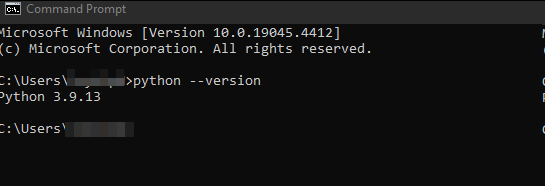
Installation of FFmpeg
FFmpeg is a free and open-source software suite that is helpful with many operations on audio and video files like we can extract audio from videos, convert media formats and more.
For the installation of FFmpeg, python was necessary, now that we installed python, follow these steps to install FFmpeg:
Step 1: Open the Command Prompt from the start menu
Step 2: Type this command pip install ffmpeg-python and hit enter. This will install all the necessary packages of FFmpeg and we are good to go.
Step 3: After installation , Type ffmpeg -version, if it shows the version then its successfully installed if not , please repeat the process from Step 1.
After all the dependencies installed, all we need to download is the GUI of Video2x
Also Read: 7 Essential After Effects Plugins For Beginners
How to Use Video2X
Using Video2X is super easy, and here’s a step-by-step guide to help you get started:
- Download Video2X: First, download the application from its GitHub repository. It is free and works on both Windows and Linux. Or Download it from the link here: Video2x for windows
- Install Dependencies: First check the python version and FFmpeg, if installed then we are good else follow above steps to install them.
- Select Video: Choose the video or image you want to upscale. Video2X supports multiple formats including MP4, GIF, and more.
- Select the Scale: Decide how much you want to upscale your video. You can upscale it to 720p, 1080p, or 4K.
- Start Upscaling: Once everything is set, just hit the button to start the upscaling process. Video2X will work its magic and produce a high-resolution version of your media.
Upscaled Image Via Video2X
The below image is a demo of upscaling a 360p resolution image into a 4K image locally on the system. The AI model is trained on different images and make sures to not miss even a single texture of the image.
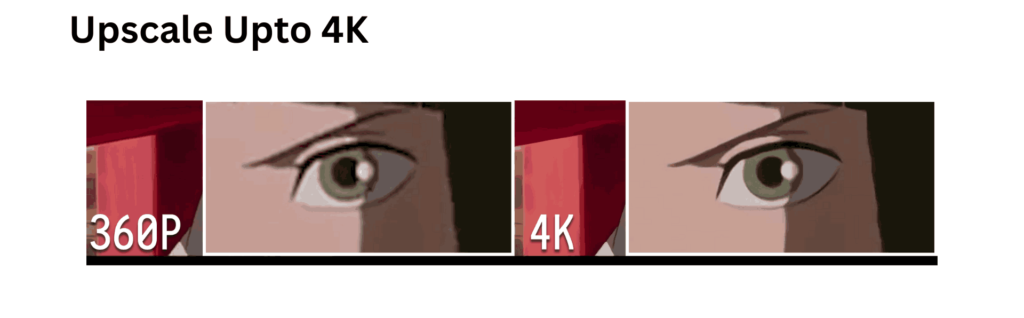
Conclusion
If you’ve been searching for a free and powerful tool to enhance your video or image quality for the content creation for YouTube, Instagram, Facebook and more. You can give this tool a try because this tool uses different free AI models to upscale your video content. You can also upscale your image content from this tool.
The Best part about this tool it, its completely open source and free to use, it runs locally on your system and thus your data remains within your system for any processing plus it will be helpful to enhance your old or blurry images and video content.
The different types of model have different capabilities like it has RealSR model which is great at upscaling the realistic images, waifu2x is good at Animated images. This is a great tool if you want a free offline tool for image and video upscaling.
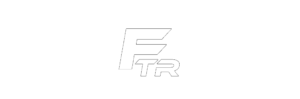


I visited multiple blogs except the audio quality for audio
songs existing at this website is actually marvelous.